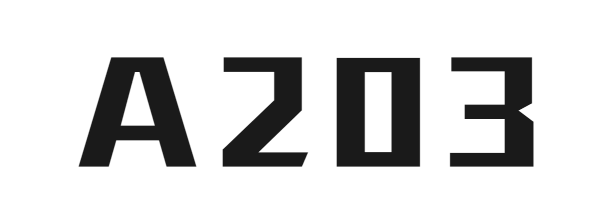-
Key Code
-
Key Name
0
Key Delay (ms)
0
Press Count
Tested: 0/104 keys
Esc
F1
F2
F3
F4
F5
F6
F7
F8
F9
F10
F11
F12
PrtSc
ScrLk
Pause
~
`
!
1
@
2
#
3
$
4
%
5
^
6
&
7
*
8
(
9
)
0
_
-
+
=
Backspace
Ins
Home
PgUp
Tab
Q
W
E
R
T
Y
U
I
O
P
{
[
}
]
|
\
Del
End
PgDn
Caps Lock
A
S
D
F
G
H
J
K
L
:
;
"
'
Enter
Shift
Z
X
C
V
B
N
M
<
,
>
.
?
/
Shift
Ctrl
Win
Alt
Space
Alt
Win
Ctrl
↑
←
↓
→
NumLk
/
*
-
7
8
9
4
5
6
+
1
2
3
0
.
Enter
Keyboard Test Instructions
This tool helps you test if all keys on your keyboard are working properly, showing details for each key and offering various keyboard layouts.
Usage: Press any key on your keyboard to start testing. Tested keys will be highlighted. You can choose different layouts and themes.
Special Note: During testing, function keys like F1-F12 will not trigger browser functions, you can safely test all keys.
Key Log
Key Code
Key Name
Event
Time
Keyboard Test Tool V2 Instructions:
1. Click on any key on the keyboard interface or press any key on your keyboard, the tool will display the key information and status
2. Pressed keys will be highlighted, allowing you to test if all keys on your keyboard are working properly
3. Below the keyboard, detailed information will be displayed, including key code, key name, and press count
4. You can choose different keyboard layouts (full-size, TKL, or compact) to suit your keyboard type
5. You can select different visual themes for the keyboard
6. You can enable/disable key sound effects
7. After testing, you can click the "Reset Test" button to clear the records
This tool is particularly suitable for testing new keyboards, checking if keyboard keys are faulty, and testing the functionality of special keys.
1. Click on any key on the keyboard interface or press any key on your keyboard, the tool will display the key information and status
2. Pressed keys will be highlighted, allowing you to test if all keys on your keyboard are working properly
3. Below the keyboard, detailed information will be displayed, including key code, key name, and press count
4. You can choose different keyboard layouts (full-size, TKL, or compact) to suit your keyboard type
5. You can select different visual themes for the keyboard
6. You can enable/disable key sound effects
7. After testing, you can click the "Reset Test" button to clear the records
This tool is particularly suitable for testing new keyboards, checking if keyboard keys are faulty, and testing the functionality of special keys.