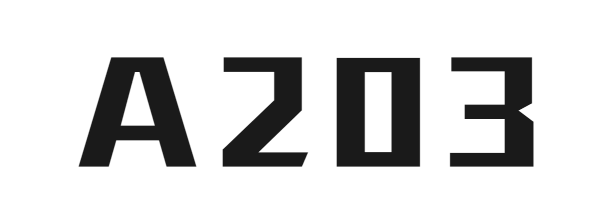Camera Test
Camera Preview
Camera Settings
Camera Information
Camera Name:
-
Resolution:
-
Frame Rate:
-
Aspect Ratio:
-
Photo Result
No photo taken yet
Camera Test Instructions
This tool helps you test if your camera is working properly and view basic camera information.
Note: You need to allow browser access to your camera to use this tool.
Troubleshooting
- If the camera fails to start, make sure your device has a camera and it is connected.
- Make sure you have granted the browser permission to access your camera.
- If you are using an external camera, make sure it is properly connected and drivers are installed.
- Some browsers may not support all camera features. We recommend using the latest version of Chrome or Firefox.
Camera Test Tool Instructions:
1. Click the "Start Camera" button and authorize your browser to access your camera
2. Once the camera starts, you will see a live preview from your camera
3. You can click the "Take Photo" button to capture the current frame
4. The tool will display detailed information about your camera, including resolution, frame rate, and device name
5. You can use the filter feature to see how your camera performs with different effects
6. The tool supports switching between front and rear cameras (if your device has multiple cameras)
7. When finished testing, click the "Stop Test" button to close the camera
This tool is suitable for testing if your camera is working properly, checking camera quality, and verifying camera settings before video conferences.
1. Click the "Start Camera" button and authorize your browser to access your camera
2. Once the camera starts, you will see a live preview from your camera
3. You can click the "Take Photo" button to capture the current frame
4. The tool will display detailed information about your camera, including resolution, frame rate, and device name
5. You can use the filter feature to see how your camera performs with different effects
6. The tool supports switching between front and rear cameras (if your device has multiple cameras)
7. When finished testing, click the "Stop Test" button to close the camera
This tool is suitable for testing if your camera is working properly, checking camera quality, and verifying camera settings before video conferences.